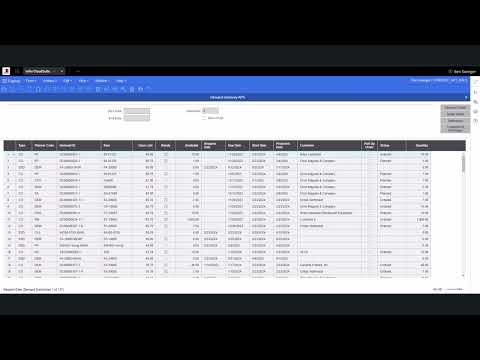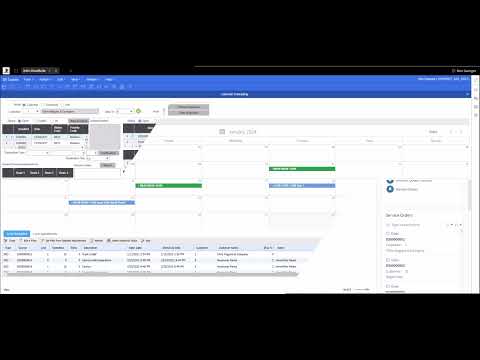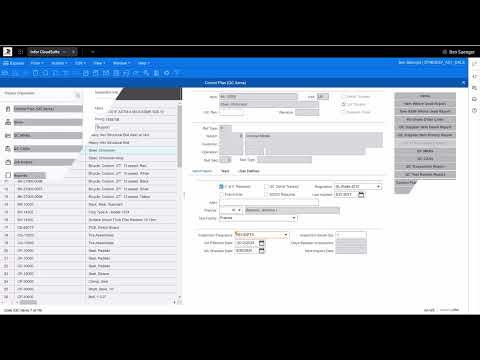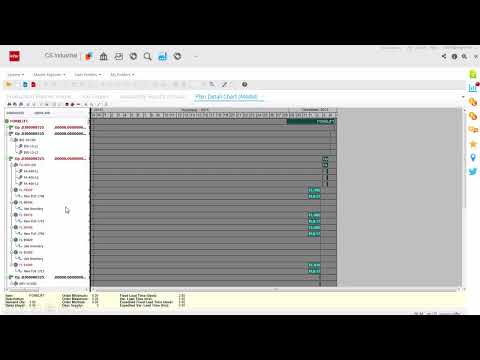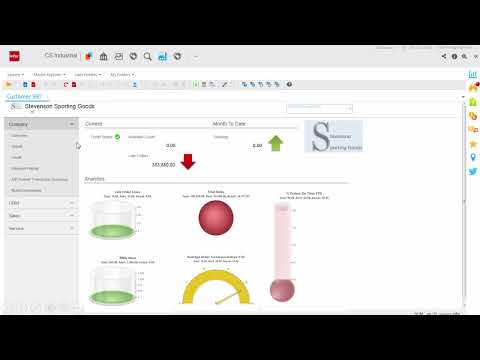This video explains a method to automate SAP report generation using filtered Excel data with Power Automate Desktop. The creator, Joel Ting, demonstrates how to extract data for specific customers from SAP based on a list in Excel. The process involves using Power Automate Desktop to copy customer IDs from Excel, paste them into the SAP multiple selection criteria, and run the report.
Furthermore, the video provides a workaround using Excel macros to filter the data in Excel before using it in the SAP report automation, offering a more targeted approach.